Quick Start 2 (mobile or tablet)
Prerequisites:
- Cell phone or tablet connected to the internet with a camera
MODIFY for mobile
After you login you should go to the Dashboard page
Click "Transcode a Video" on right side under getting started or the "Transcoding" link on the left side of the screen. This should open the Start a Transcoding Job page
Click on Input Location
Under Cloud Provider. click the drop down and select file-upload
Find an mp4 file and drag and drop it into the Drop here or click on the Green Arrow to browse for the file.
Wait a few seconds or minutes depending on the size of the file and speed of your network.
Note: Demo Users are limited to ???25MB??? file sizes.
You will see a message when the file has successfully been uploaded,
Once your job has been loaded, click the blue Run Job bar at the bottom of the screen
You should see your job get transferred into the job queue and transcoded by watching a slider at the bottom of the screen. After a minute or so depending on the size of the file you should see a message in the lower right hand corner that says your job has successfully been completed. If you miss the message the run job bar will changed from dark blue to blue.
Now let's save our job as a template so we can come back and modify it later.
Click on Save As in the upper right hand corner.
You can name it anything you want then click OK.
Now let's take a look at your job.
Click on the Job History link in the upper left hand corner.
Find the last job you created and click on Watch. Please Note: it is possible to create a video that will not run on your local computer or mobile device if you don't have the proper codecs to play the video.
A video player should popup and play your video. You can also download the video to your local computer. Please Note: download name is a random name, you may want to rename it to whatever name you want.
Now you might what to go back to the transcode page and play around with other settings. To learn more about other options, see our transcoding page documentation.

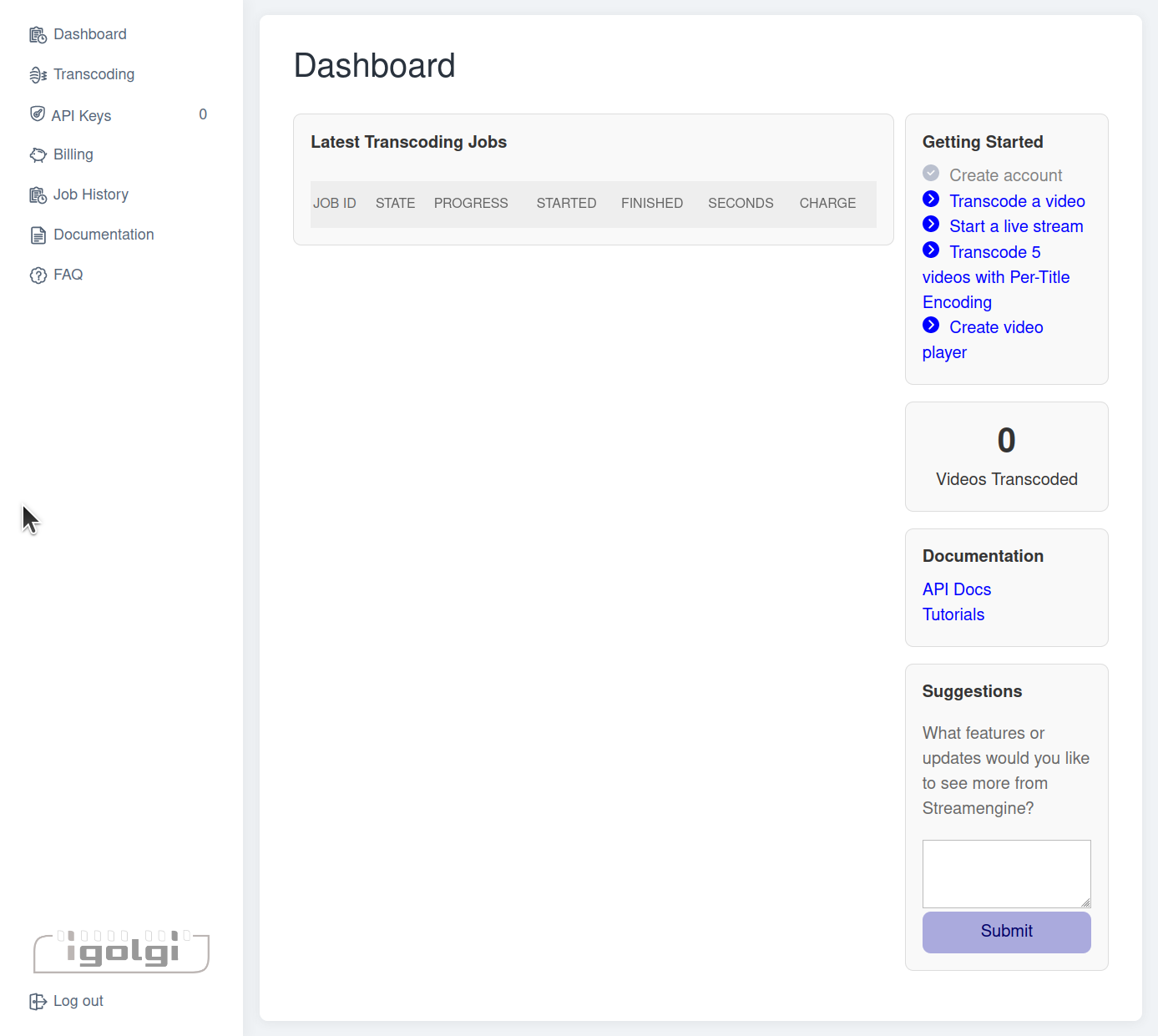
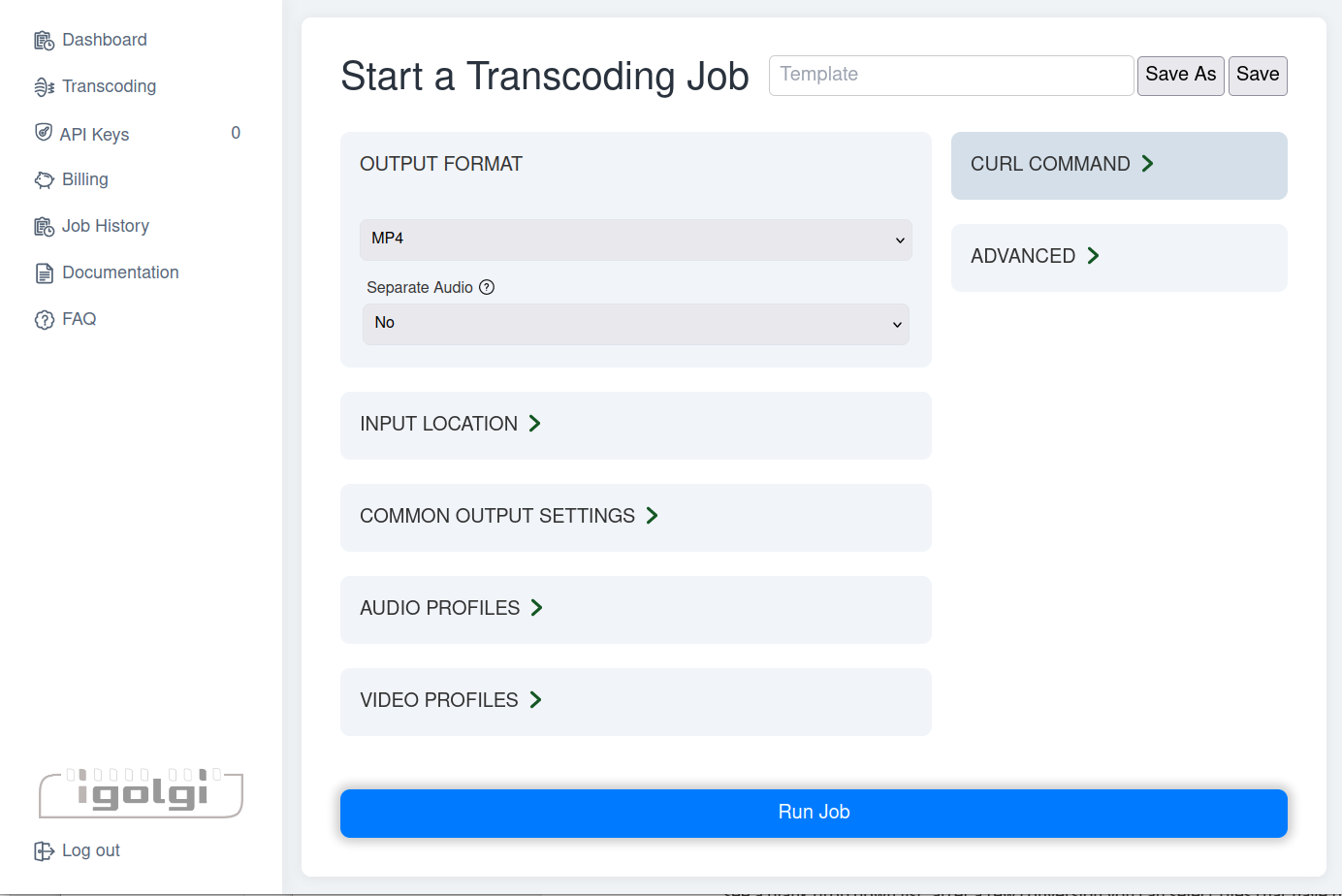
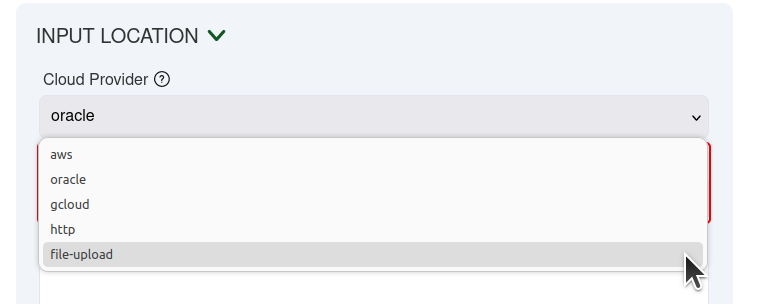
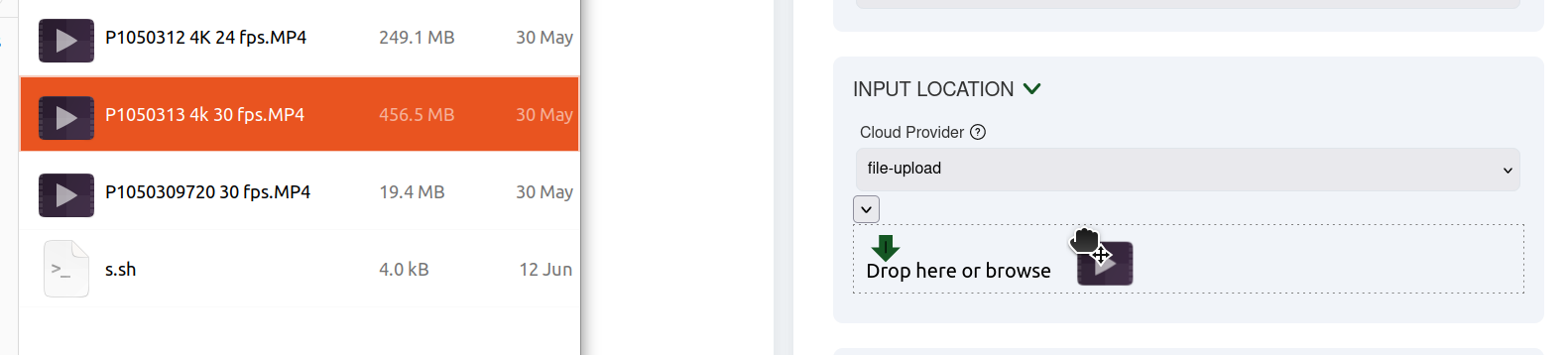
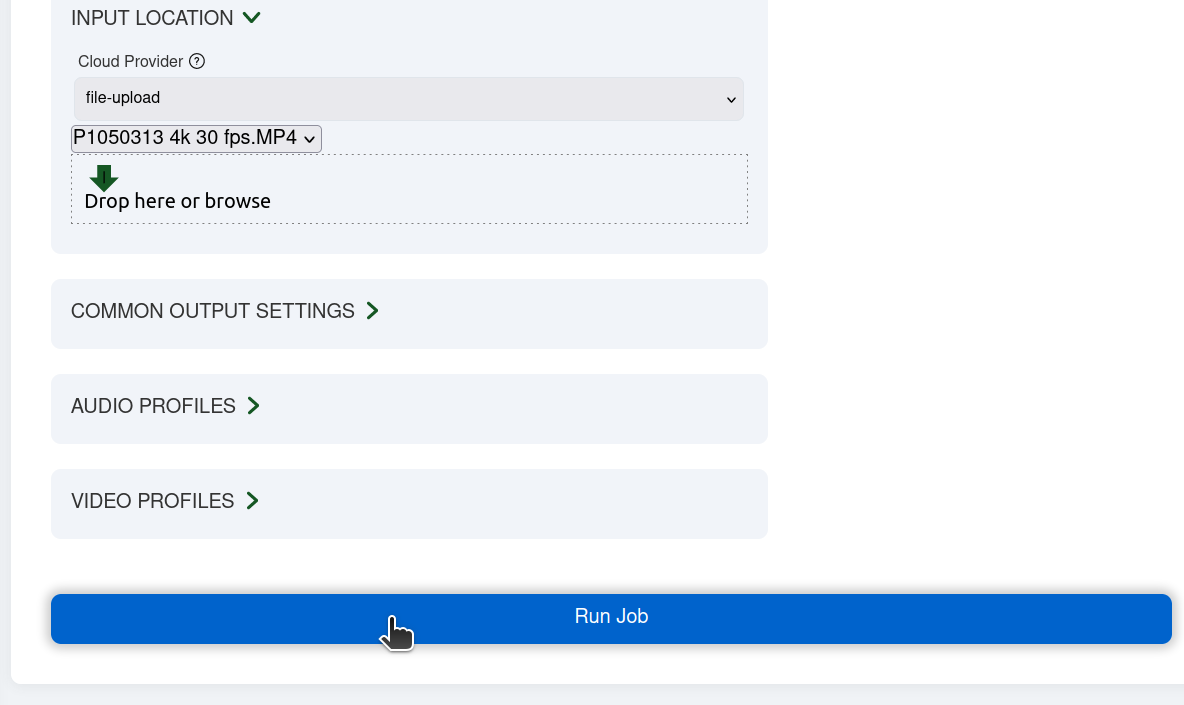
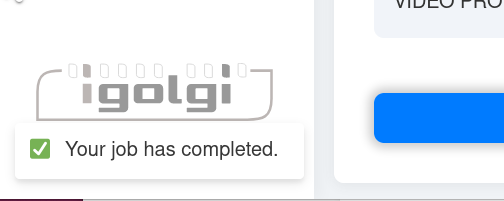
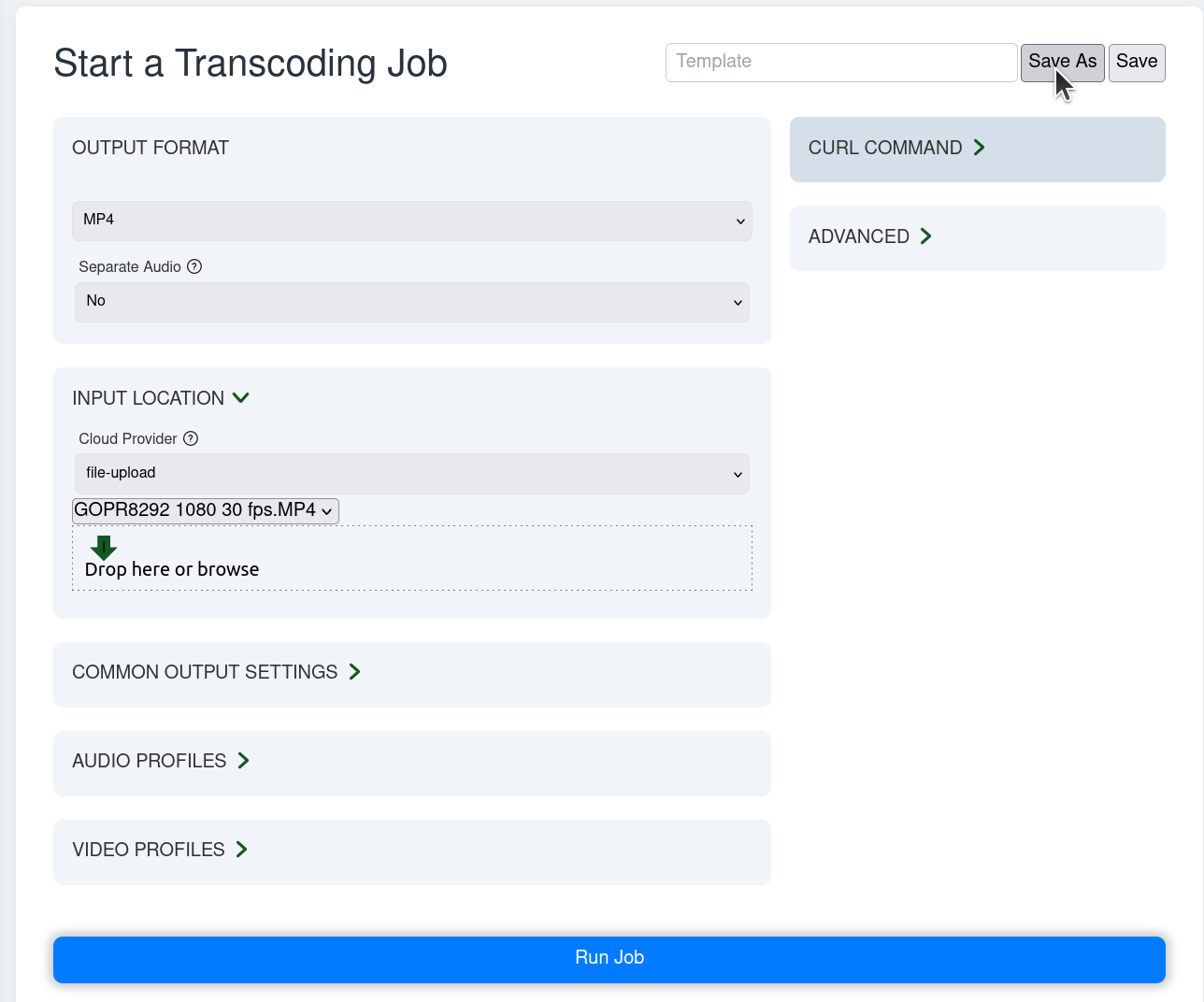
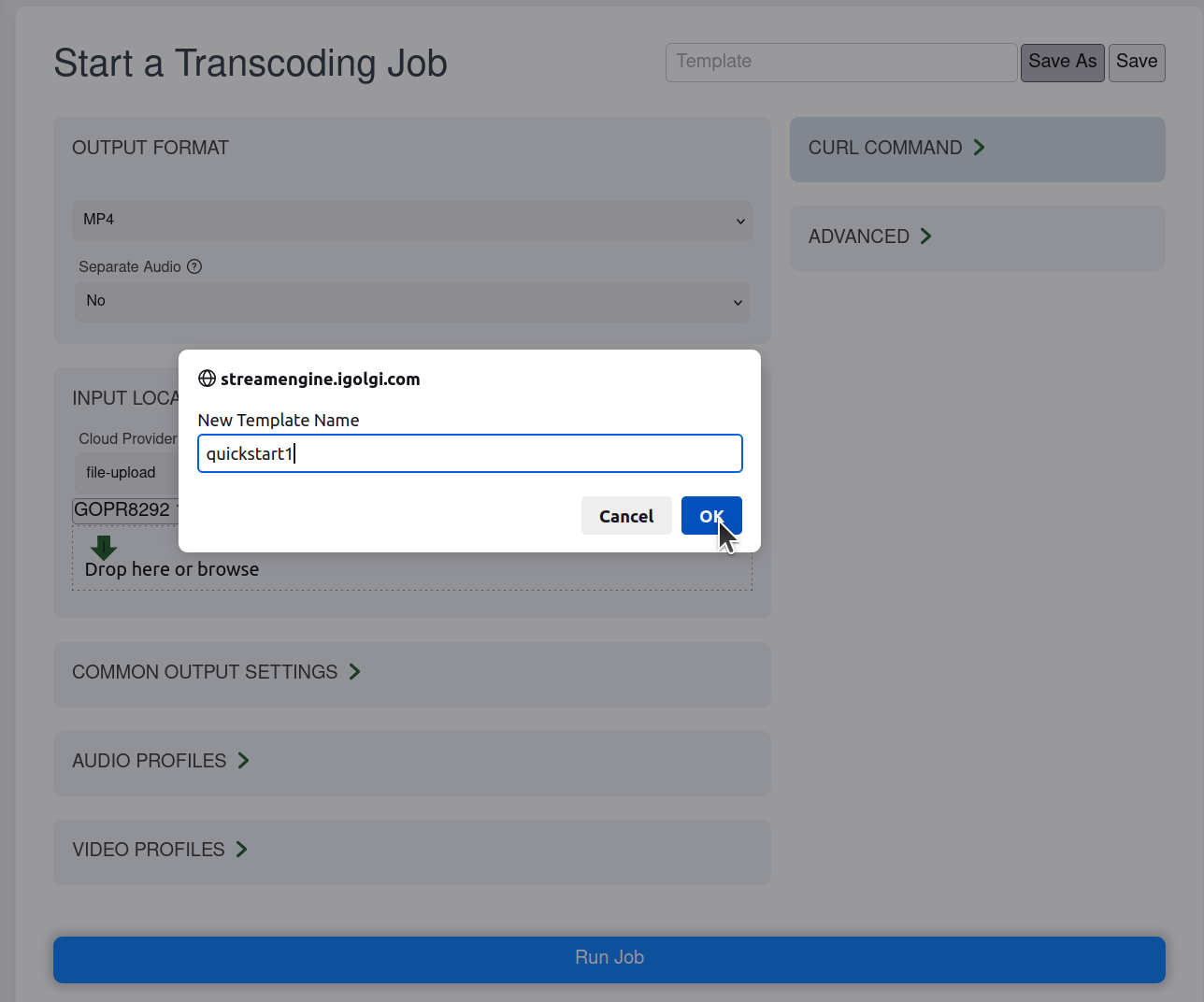
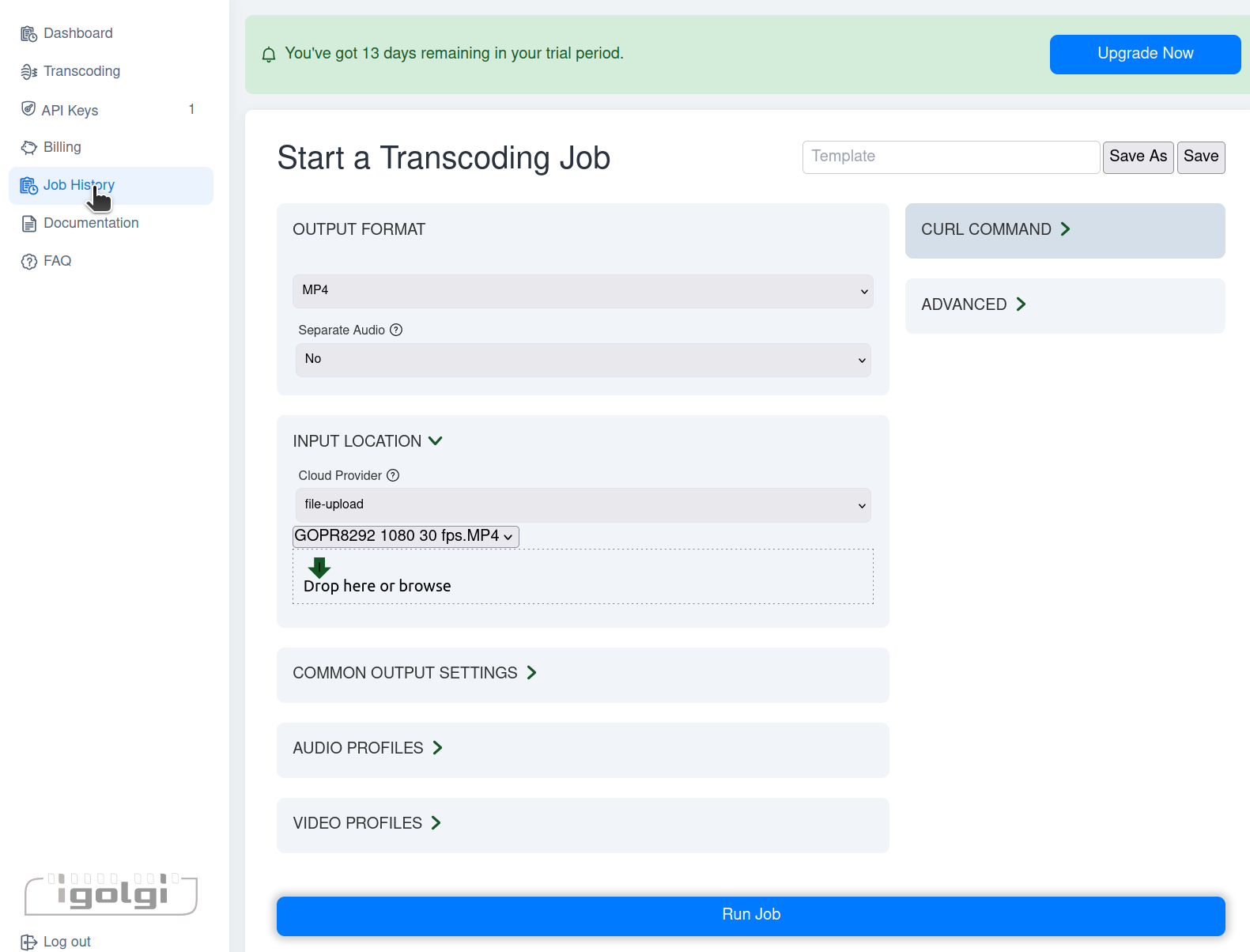
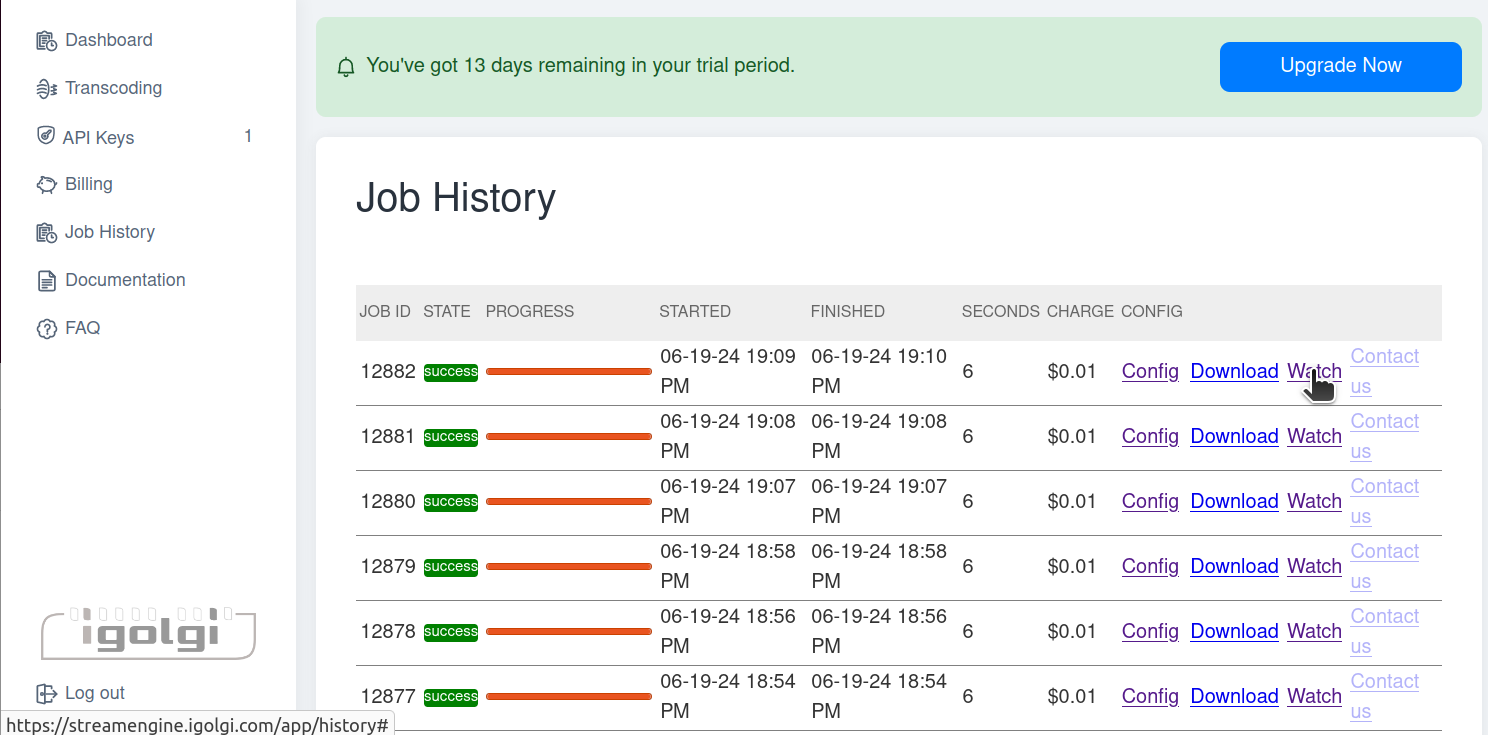
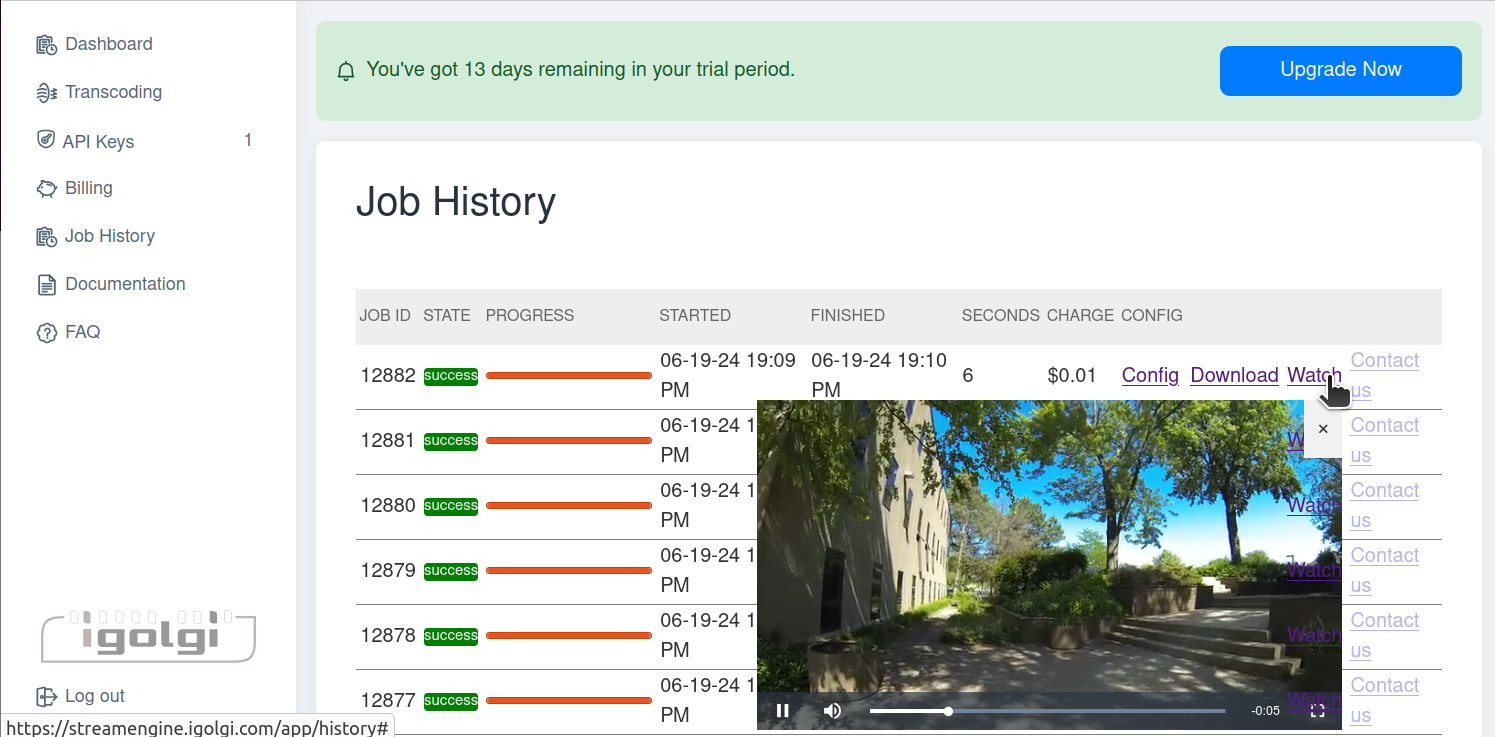
No Comments