Using Tar
Some of the professional options of StreamEngine allow you to create several to thousands of video files, for these options we recommend using tar (tape archive) or adding all files to one big file which can be compressed. tar.gz is the compressed version of tar tar.gz which is similar to windows .zip files. Most versions of Windows support tar and newer versions support tar.gz, however, windows tar is only accessible in from the command line. There is a free open source tool called 7 zip which can be downloaded as well.
Selecting Tar as an options
Save as tar, tar is a compressed file similar to zip but for Linux, macOS and Windows 11 update 23H2 or higher. You can open a tar file in Windows 10 using command line or you can use a third party app like free opensource 7-zip found at https://www.7-zip.com .
Tar on Windows
On Windows 10 & 11
1.) Search for cmd
2.) Select Run as Administrator
You may get a popup windows asking "Do you want to allow this app to make changes to your device?", if so click Yes.
A command window will popup, navigate to the directory where the tar file is.
Then run tar -xf tarfilename.tar and it will extract the file into the current directory.
In the example in the image above we ran tar -xf test.tar and it extracted 3 files from the tar file and put them in the current directory.
7-Zip on Windows
1.) Search for 7-zip
2.) Click to download it
3.) Optional - Read more about 7-zip

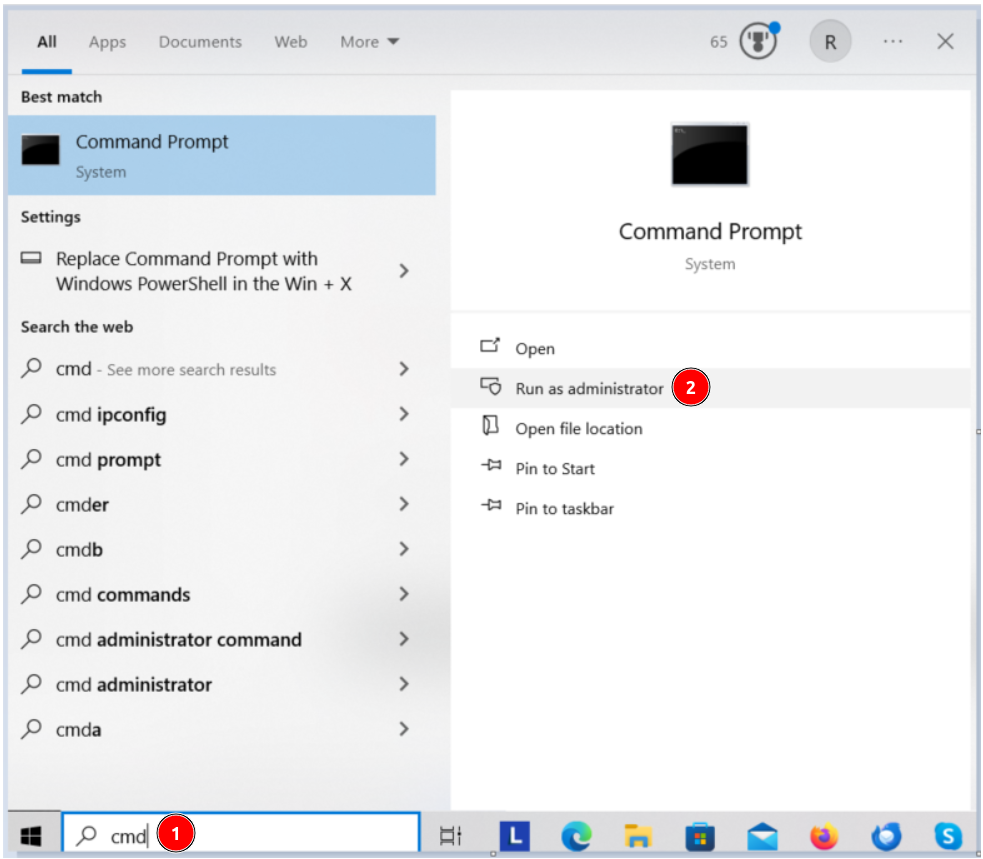
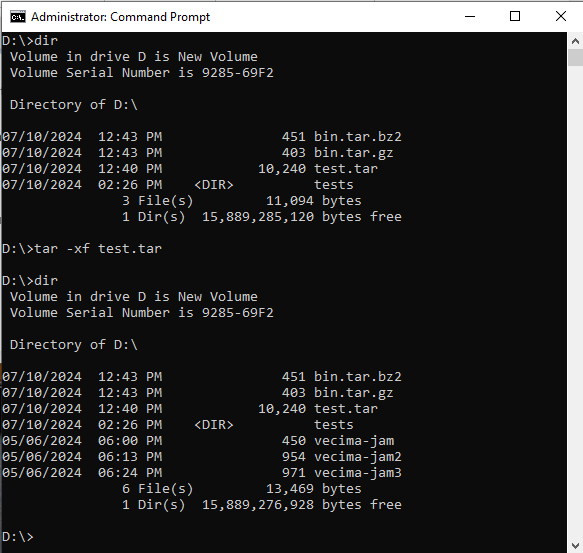
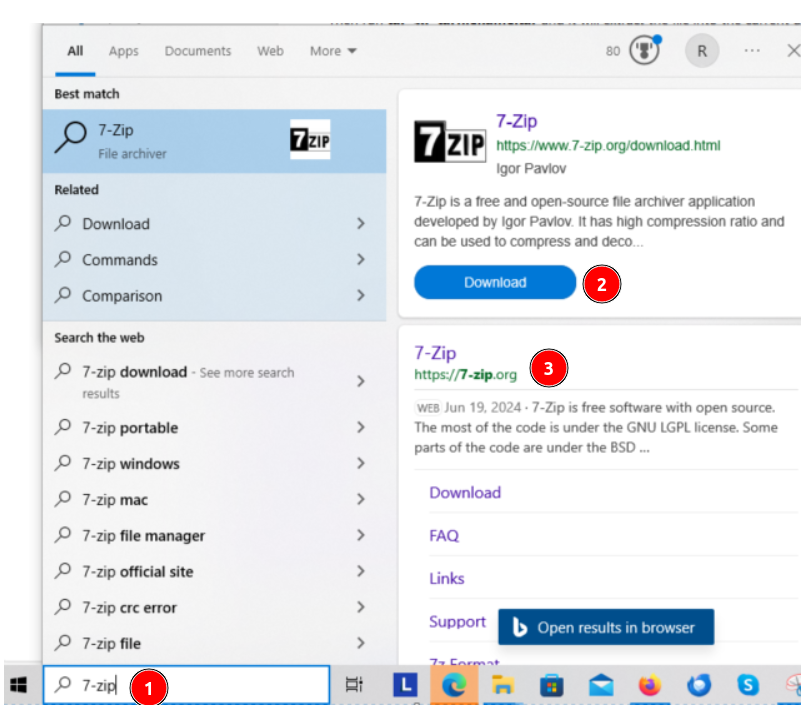
No Comments